Links
Controls what actions are taken when a link is clicked in the browser window or another application
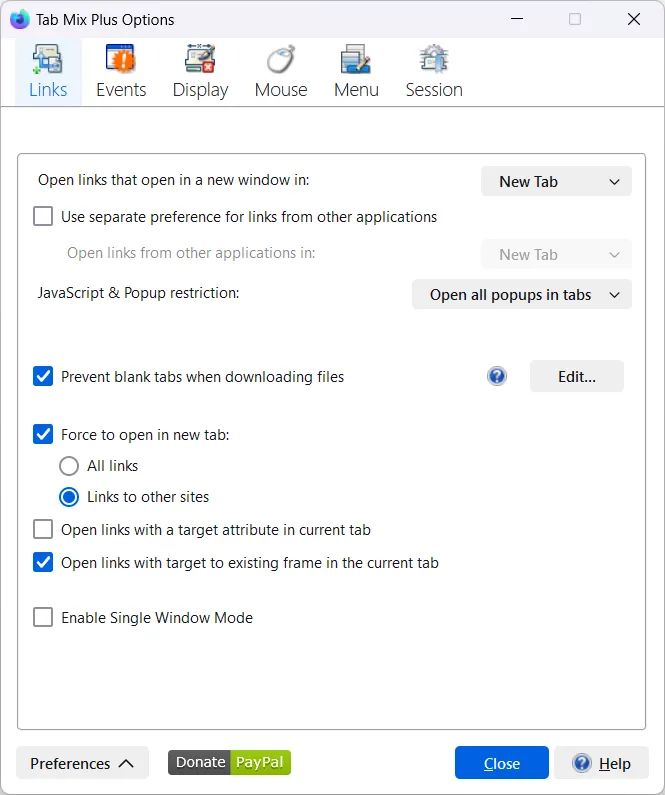
First three options are Firefox’s hidden settings, more help available by clicking on the links below:
- Open links that open in a new window in (select one): browser.link.open_newwindow
- New window – opens a new browser window
- New tab – creates a new tab in the current browser window
- Current tab – replaces existing URL page in the current browser tab with the link contents
- Open links from other applications in (select one): browser.link.open_newwindow.override.external
This preference overrides browser.link.open_newwindow for external links. Set it only if you need different destination for external links.- New window – opens a new browser window
- New tab – creates a new tab in the current browser window
- Current tab – replaces existing URL page in the current browser tab with the link contents
- JavaScript popups (select one): browser.link.open_newwindow.restriction
- Allows resized popups – this option allows only sized window to be open as popup
- Allows all popups
- Open all popups in tabs
JavaScript & Popup restriction as well as Open links that open in a new window in and Open links from other applications in, are all Firefox build-in options. Tab mix only provides user interface to control these options instead of using about:config entries.
These options control where link that uses window.open() JavaScript command should be open. Assuming that you set Open links that open in a new window in to be diverted to tab (new one or current), then using Open all popups in tabs will instruct Firefox to open all such links in tabs. When you are using the option Allows resize popups you allow Firefox to open new window when the link uses JavaScript command that call window.open() function with the “features” parameter (size, position, scrollbars, etc.).
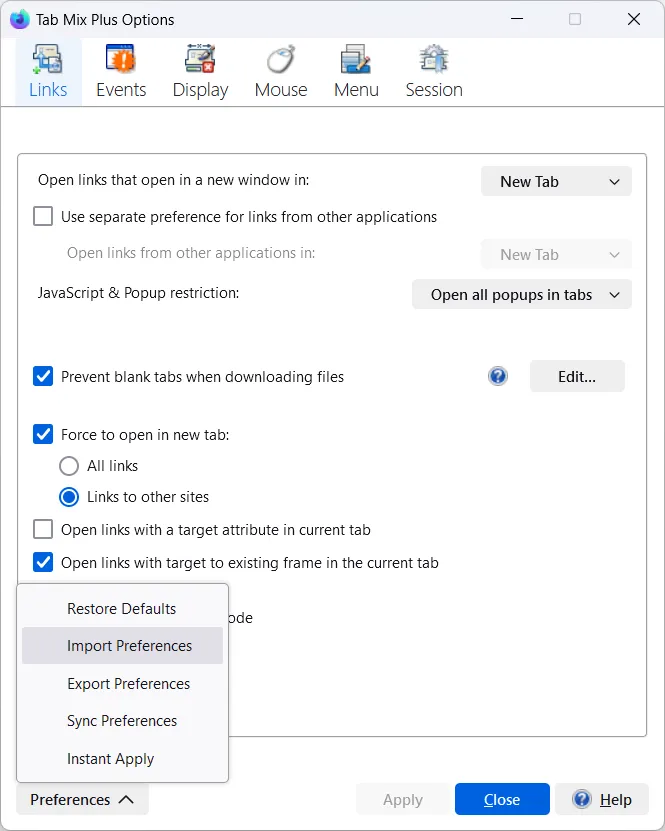
File Type Editor
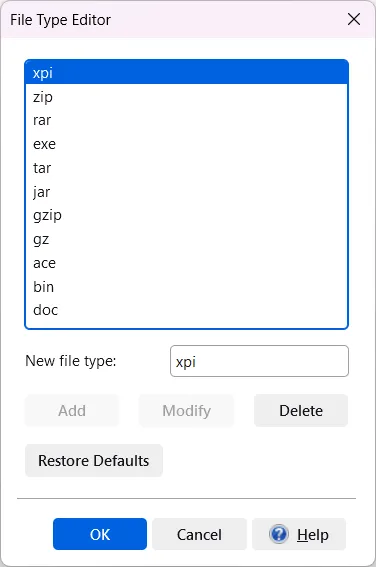
- Prevent blank tabs when downloading files
Certain links, when clicked, download files automatically and open in new tabs. To prevent this, enable this option. You can also manage which file types won’t open in new tabs by using the “File Type Editor”. When enabled, this option prevents blank tab opening from a link that contains one of the file types in this list and automatically closes most blank tabs that open for other file types. (There are some exceptions, links from Google Drive for example). This option doesn’t change the way Firefox downloads files and the place the files are saved to. Open the editor by clicking “Edit”. There, you can view the existing list of file extensions, add new ones, remove unwanted ones, or modify the list as needed. The “Restore Defaults” button resets only the file type preferenceextensions.tabmix.filetype, not other preferences. File type can be simple file extensions or regular expression.
Post a question to our discussions if you need help regarding special file type or download link.
- Force to open in new tab (select one):
- Nothing
- All Links
- Links to other sites
- Open links with a target attribute in current tab
- Open links with target to existing frame in the current tab If checked, the current tab contents will be replaced with the link contents. When these options are not checked, links with target attribute will open according to user settings.
- Enable Single Window Mode – This option will force links to open new tabs within the current browser window
